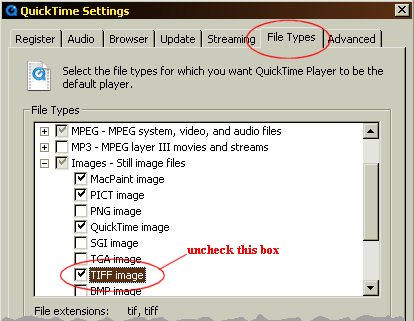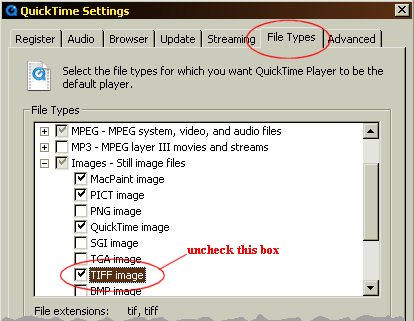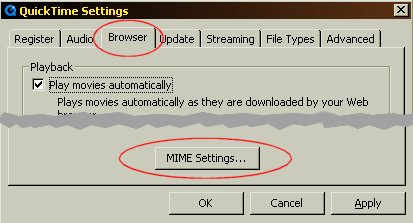You must have an application installed locally that will display TIFF images.
Windows Users: You should already have this software installed in Windows 98/NT/2K/XP.
Click on Start -> Programs -> Accessories. Check to see if Imaging is in the list. If so the viewer is already installed.
Commonly installed Microsoft applications that will correctly display TIFF documents
If you have any of the following applications installed you can set the application as your default TIFF viewer:
- Imaging for Windows® or Imaging for Windows® Preview
Commonly included as part of Windows 98/NT/2000 operating systems
- Microsoft® Office Document Imaging
Included with Microsoft® Office 2003
- Windows® Picture and Fax Viewer
This is the default picture viewer for Windows XP and Windows Server 2003 operating systems
Once you have a TIFF viewer, your browser may prompt you to either Open or Save the image. Click Open to view the image immediately or Save to download a copy of the image to your machine. You can then open the downloaded image by double-clicking on it in Windows Explorer.
Printing or Viewing a TIFF picture with QuickTime installed:
(The examples below are based on QuickTime version 7.0.3 - your version may be different!)
If you have QuickTime installed, you will have to disable the QuickTime plugin for TIFF's.
While QuickTime does support the TIFF file format it does not support compression formats used in TIFFs.
Furthermore, QuickTime will only display the first page of a multipage TIFF document.
(For more help with QuickTime, check the QuickTime troubleshooting pages on Apple's web site)
- First you must disable QuickTime from being the default TIFF file viewer.
- • Start -> Settings -> Control Panel
- • Double-click QuickTime
- You should now have the QuickTime Settings window open.
- • Pick the File Types tab at the top of the window
- • Expand the Images - Still image files item in the tree
- • Uncheck the box for TIFF image
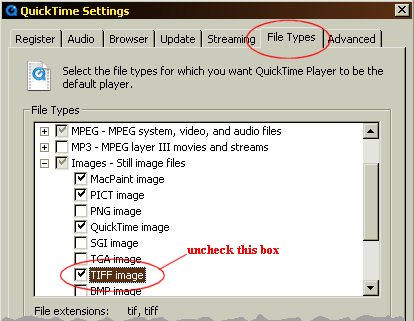
- Now pick the Browser tab at the top of the window
- • Click the MIME Settings button at the bottom
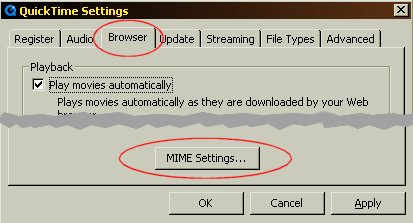
- In the resulting dialog box do as you did previously on the File Types tab…
- • Expand the Images - Still image files item in the tree
- • Uncheck the box for TIFF image
- • Press the OK button to close the QuickTime Settings window
- • Close and restart your browser for the new settings to take effect.
- If this still does not work, try the following:
- • Uninstall Quicktime completely
- OR
- • try these Microsoft® Knowledge Base links:
- → Cannot Open a Tagged Information File Format (TIFF) File in Internet Explorer
- → “Always Ask Before Opening This Type of File” Setting Is Lost for .tif Files (Q320289)