Idaho Secretary of State
|
| Print Close |
To file an amendment of assignment, continue to follow these simple steps:
5) Select the assignee entity type and enter the assignee information. When all of the required information has been entered, click the Save - Proceed >> button.
(Sample Individual Assignee Name Screen)
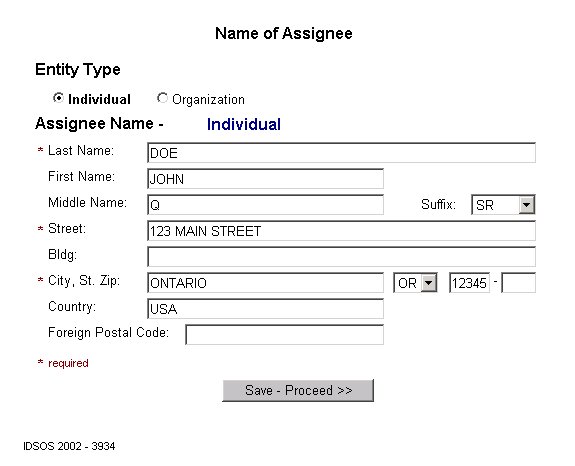
(Sample Organization Assignee Name Screen)
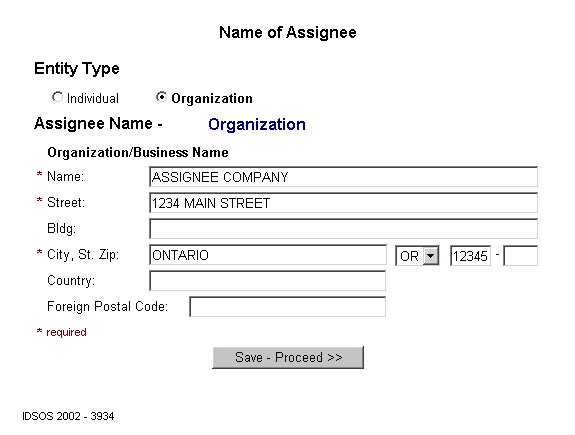
6) The verification of Assignment of Interest screen below contains the authorizing party and the assignee information. Ensure that all information is correct. You may then select from the following option:
(Sample Assignment of Interest Screen)
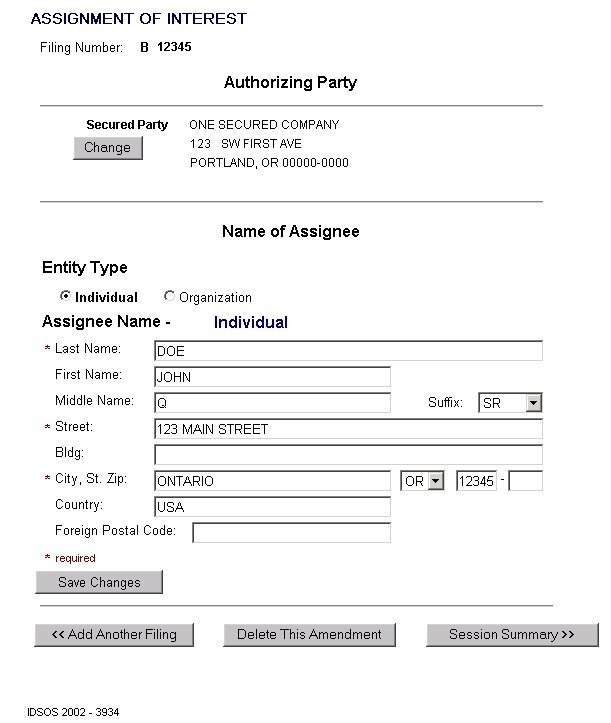
7) The Session Summary screen below contains a filing party, type of filing and the session total fee. If you would like to view or modify the information for this filing follow these instructions.
(Sample Assignment of Interest Session Summary Screen)
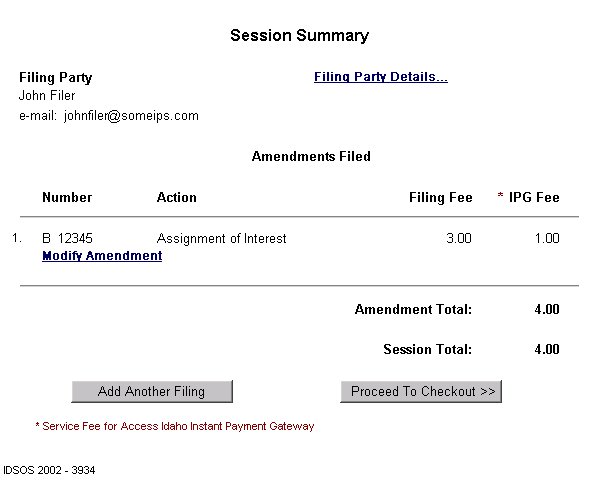
When you have finished entering and editing the amendment information, it is
strongly recommended that you carefully review the contents of each filing for completeness and
accuracy.
Pursuant to IDAPA 34.05.06, Section 4, Item 406, "An error by a filer is the responsibility of such filer." See the section Reviewing Your Session for further instructions.
8) Clicking the
Proceed To Checkout >> button takes you to the
Proceed to Checkout screen. (See sample screen below)
From here you have two options:
(Sample "Proceed to Checkout" Screen)
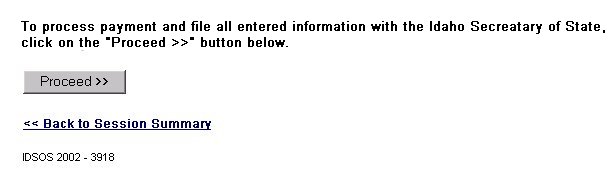
When you have completed Access Idaho's Instant Payment Gateway process, the screen below will appear indicating that the filing process is complete.
(Sample Assignment Confirmation Screen)
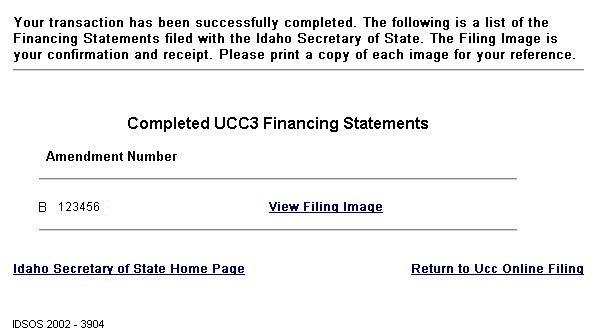
NOTE: The Filing Image is your receipt. Please DO NOT forget to print a copy of each image for your reference.
(Sample Assignment Filing Image)
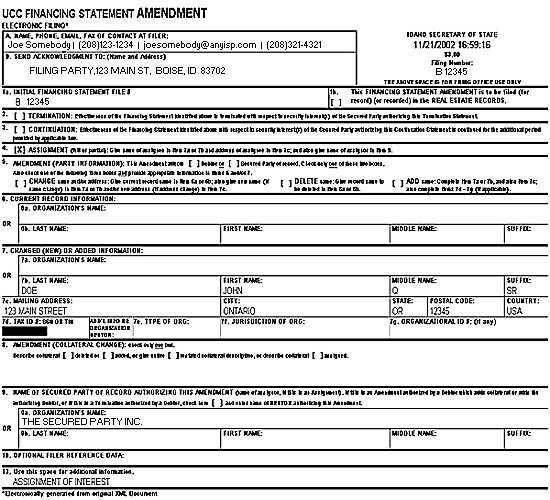
Once you have reviewed and printed ALL the filing images, you have completed this Filing Session.