Idaho Secretary of State
|
| Print Close |
To file for a continuation, follow these simple steps.
5) If the requested continuation is accepted the following screen will
appear, confirming your continuation is valid. Ensure that ALL filing information is
correct.
Other options presented on this page include:
(Sample Continuation Confirmation Screen.)
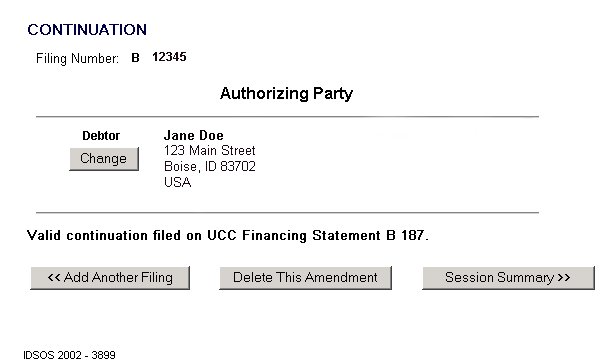
NOTE: If the following error screen appears, you are attempting to process a continuation outside of the six month period prior to lapse of the financing statement. Be sure that you entered the correct financing statement filing number.
If you see the error screen depicted below you have the following options:
If you require further assistance please contact the Secretary of State's Office.
(Sample Continuation Rejection screen)
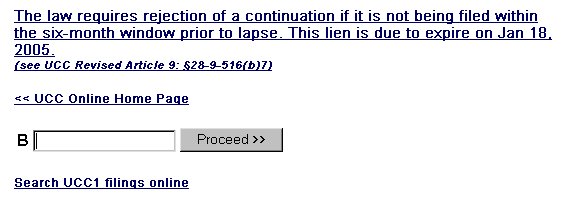
6) The Session Summary screen below contains a filing party, type of filing and the session total fee. If you would like to view or modify the information for this filing follow these instructions.
(Sample Continuation Session Summary Screen.)
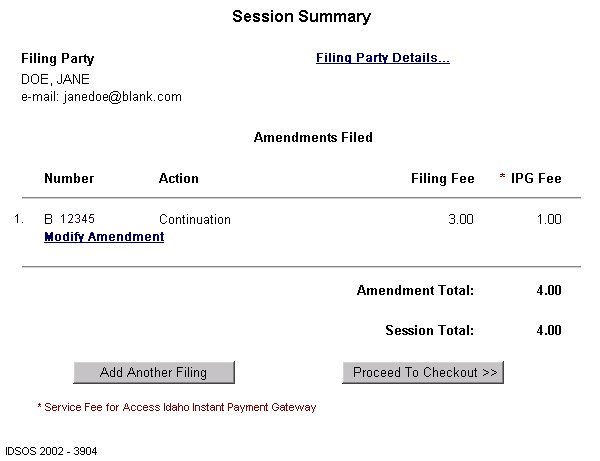
When you have finished entering and editing the amendment information, it is strongly
recommended that you carefully review the contents of each filing for completeness and
accuracy.
Pursuant to IDAPA 34.05.06, Section 4, Item 406, "An error by a filer is the responsibility of such filer." See the section Reviewing Your Session for further instructions.
7) Clicking the
Proceed To Checkout >> button takes you to the
Proceed to Checkout screen. (See sample screen below)
From here you have two options:
(Sample "Proceed to Checkout" Screen)
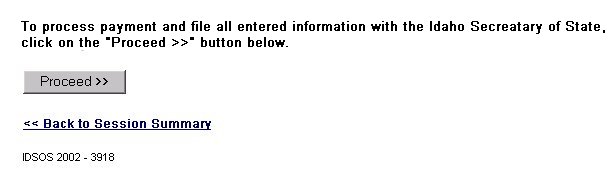
When you have completed Access Idaho's Instant Payment Gateway process, the screen below will appear indicating that the filing process is complete.
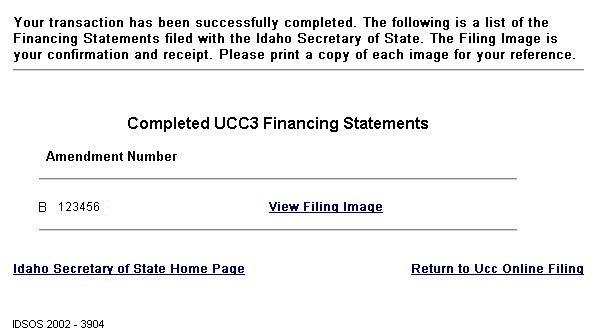
NOTE: The Filing Image is your receipt. Please DO NOT forget to print a copy of each image for your reference.
(Sample Continuation Filing Image)
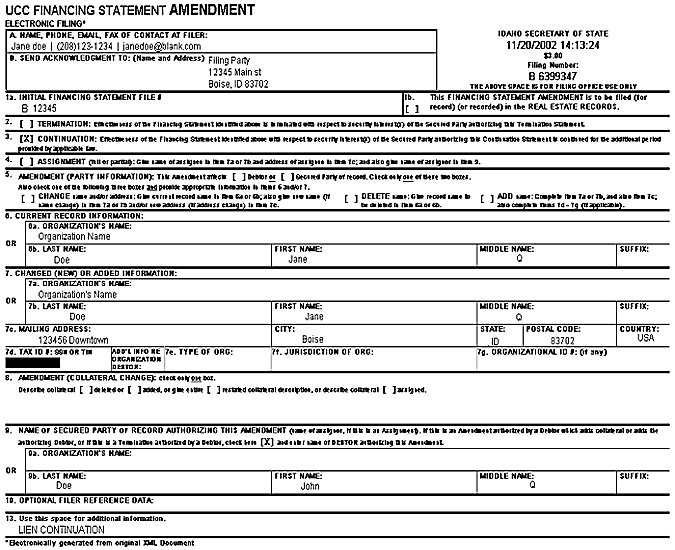
Once you have reviewed and printed ALL the filing images, you have completed this Filing Session.