Idaho Secretary of State
|
| Print Close |
To file a Secured Party Addition, continue to follow these basic steps:
5) Select the secured party's entity type and enter the secured party's name and address information. When ALL *required information has been entered click on the Save - Proceed >> button to continue.
(Sample Add New Individual Debtor Screen)
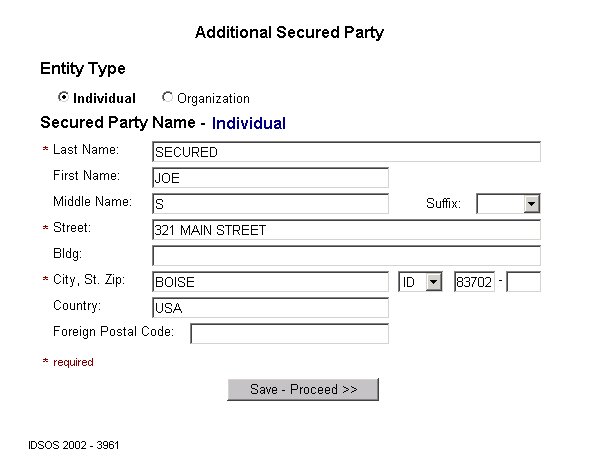
NOTE: You can perform a business entity search to retrieve the desired
organization's information by clicking the " Access
Idaho Business Entity Search" link.
(Sample Add New Organization Secured Party
Screen)
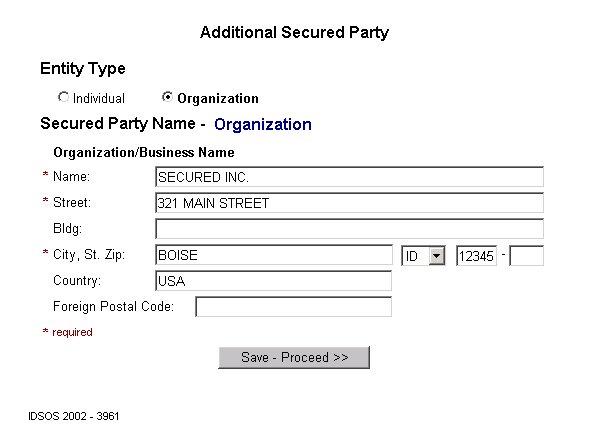
6) The verification of Secured Party Addition screen contains the authorizing party and the new secured party information. Please be sure that all information is entered correctly before choosing one of the following options:
(Sample Secured Party Addition Verification Screen)
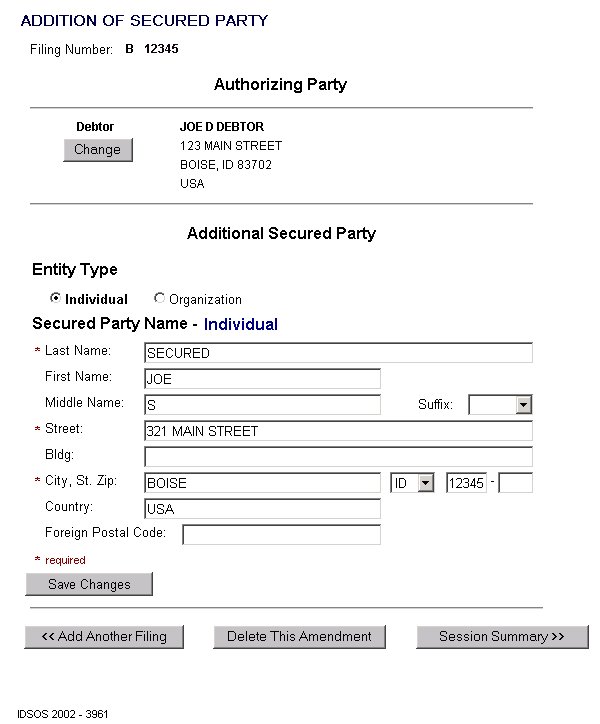
7) The Session Summary screen below contains a filing party, type of filing and the session total fee. If you would like to view or modify the information for this filing follow these instructions.
(Sample Secured Party Addition Session Summary Screen)
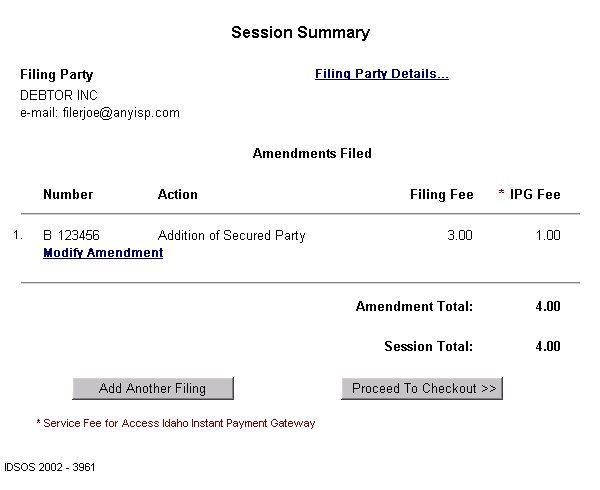
When you have finished entering and editing the amendment information, it is strongly recommended that you carefully review the contents of each filing for completeness and accuracy.
Pursuant to IDAPA 34.05.06, Section 4, Item 406, "An error by a filer is the responsibility of such filer." See the section Reviewing Your Session for further instructions.
8) Clicking the Proceed To Checkout
>> button takes you to the Proceed to Checkout screen. (See
sample screen below)
From here you have two options:
(Sample "Proceed to Checkout" Screen)
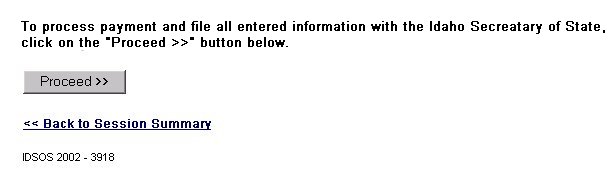
When you have completed Access Idaho's Instant Payment Gateway process, the screen below will appear indicating that the filing process is complete.
(Sample Addition of Secured Party Confirmation
Screen)
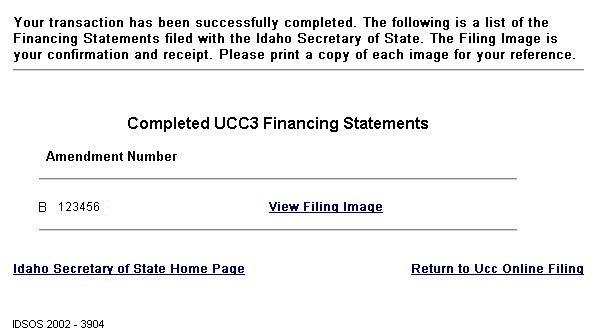
NOTE: The Filing Image is your receipt. Please DO NOT forget to print a copy of each image for your reference.
(Sample Addition of Secured Party Filing Image)
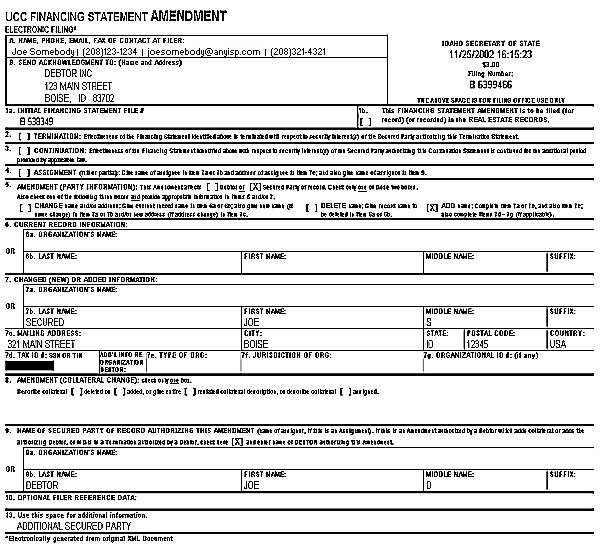
Once you have reviewed and printed ALL the filing images, you have completed this Filing Session!