Idaho Secretary of State
|
| Print Close |
|
Our collateral screen allows a user to cut and paste from another
program, and it has been brought to our attention that there is an incompatibility issue
with some punctuation characters used in Microsoft Word. If you paste collateral and
discover that it did not save, please retype punctuation (particularly apostrophes,
quotes, dashes and fractions) and try to save again. If you are still having a problem
getting collateral to save, please contact our office and someone will be happy to assist
you.
The issue is associated with the autocorrect features in Microsoft word. Below are some instructions to shut autocorrect off. |
We are currently using Office 97, but the instructions should be very similiar for other versions.
1. Open Microsoft Word
2. Navigate to the Tools Menu
3. Select AutoCorrect on the tools Menu
4. Select the 'autoformat as you type' tab
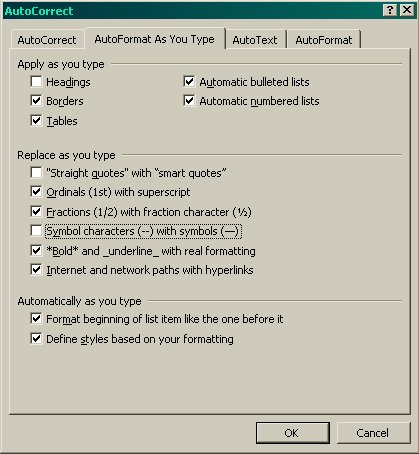
5. Deselect "Straight Quotes" with "Smart Quotes" and Symbol Characters(--) with Symbols(--)
6. Select the 'AutoFormat' tab
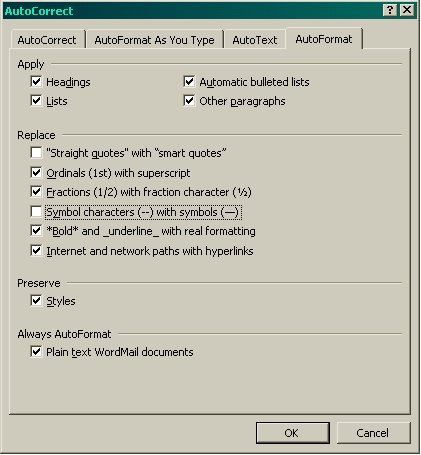
7. Deselect the same items as number 5.
8. Click Ok