Idaho Secretary of State
|
| Print Close |
To file an amendment to Delete Collateral, continue to follow these simple steps.
5) Enter ALL of the collateral you wish to delete. Ensure that the information entered is correct. Continue by clicking the Save - Proceed >> button.
If you "Cut & Paste" a description into the collateral box, please read
the help file on Cutting & Pasting
Collateral to avoid any potential problems.
(Sample Collateral Deletion Screen)
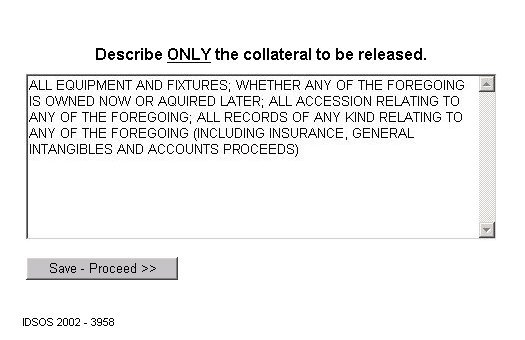
6) The Release of Collateral screen contains the authorizing party name and the description of collateral to be deleted. You may notice that the description was automatically converted to uppercase characters. Please be sure that all information is entered correctly before choosing one of the following options:
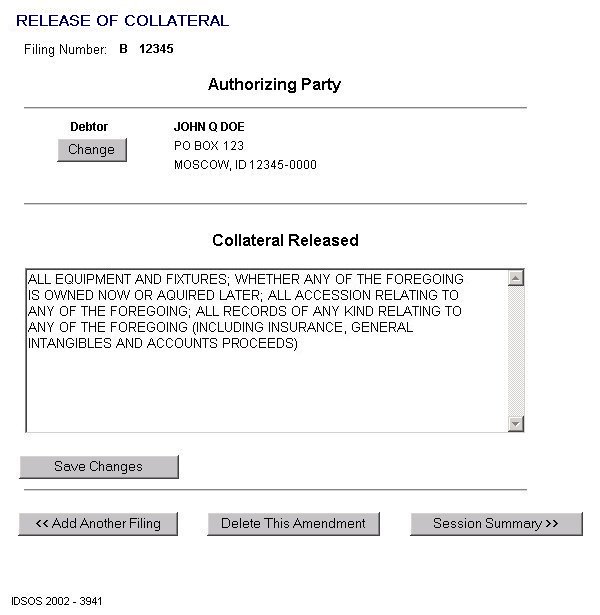
7) The Session Summary screen below contains a filing party, type of filing and the session total fee. If you would like to view or modify the information for this filing follow these instructions.
(Sample Deletion of Collateral Session Summary Screen)
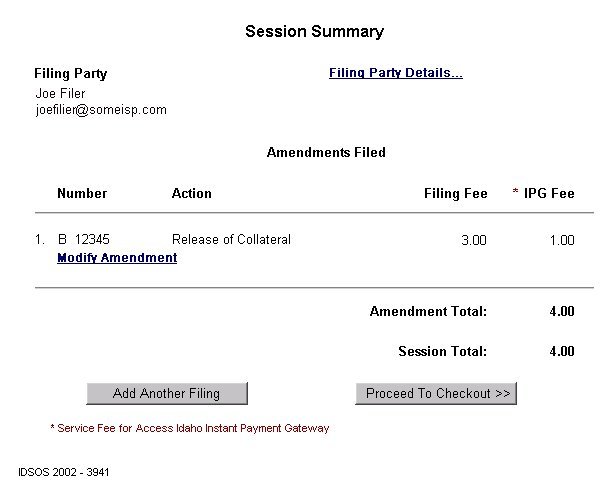
When you have finished entering and editing the amendment information, it is strongly recommended that you carefully review the contents of each filing for completeness and accuracy.
Pursuant to IDAPA 34.05.06, Section 4, Item 406, "An error by a filer is the responsibility of such filer." See the section Reviewing Your Session for further instructions.
8) Clicking the
Proceed To Checkout >> button takes you to the
Proceed to Checkout screen. (See sample screen below)
From here you have two options:
(Sample "Proceed to Checkout" Screen)
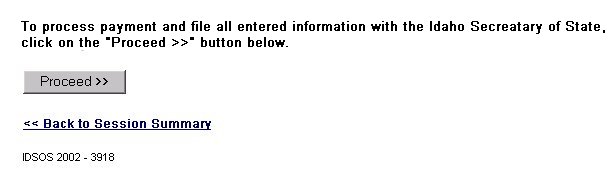
When you have completed Access Idaho's Instant Payment Gateway process, the screen below will appear indicating that the filing process is complete.
(Sample Collateral Deleted Confirmation Screen)
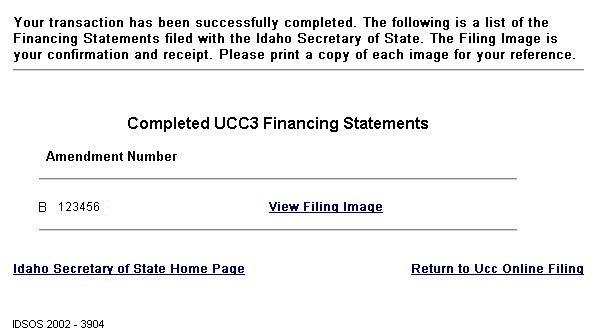
NOTE: The Filing Image is your receipt. Please DO NOT forget to print a copy of each image for your reference.
(Sample Collateral Deleted Filing Image)
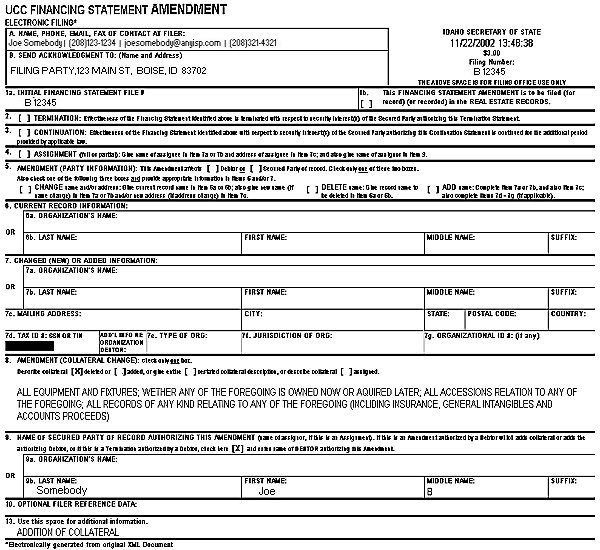
Once you have reviewed and printed ALL the filing images, you have completed this Filing Session.